StarCard Online Help Form
Submit your details in the form below for StarCard Online related matters, and our customer service officers will help you with your request.
Any Business related inquiries, please feel free to contact us via here.

Locate Us
CHEVRON SINGAPORE PTE. LTD.
3 Fraser Street, #12-28 DUO Tower
Singapore 189352
Tel:+65 6318 1000
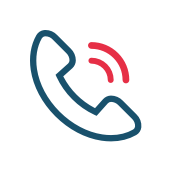
Customer Service
Call our hotline at 02-081-4123 from Monday to Saturday, 7:30am to 8pm, Sunday: 8am to 8pm.
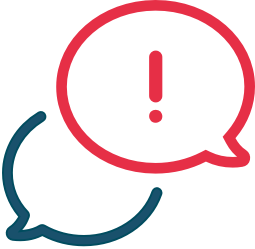
Related Links








