FLEET CARD
STARCARD ONLINE & MOBILE APP TUTORIALS
FLEET CARD
STARCARD ONLINE & MOBILE APP TUTORIALS
Step-by-step guides for StarCard Online and the mobile app.
Step-by-step guides for StarCard Online and the mobile app.
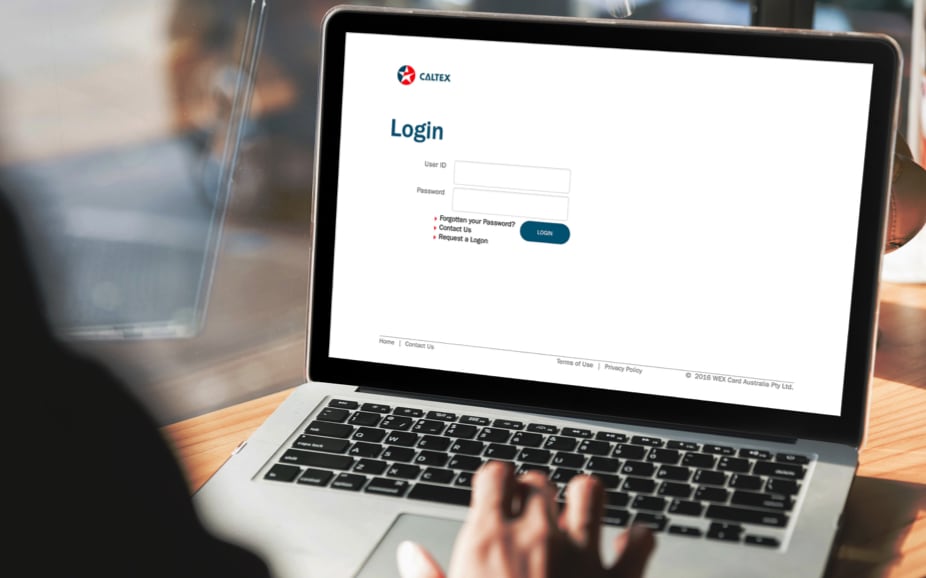
Step-by-step guides for StarCard Online and the mobile app.
Step-by-step guides for StarCard Online and the mobile app.
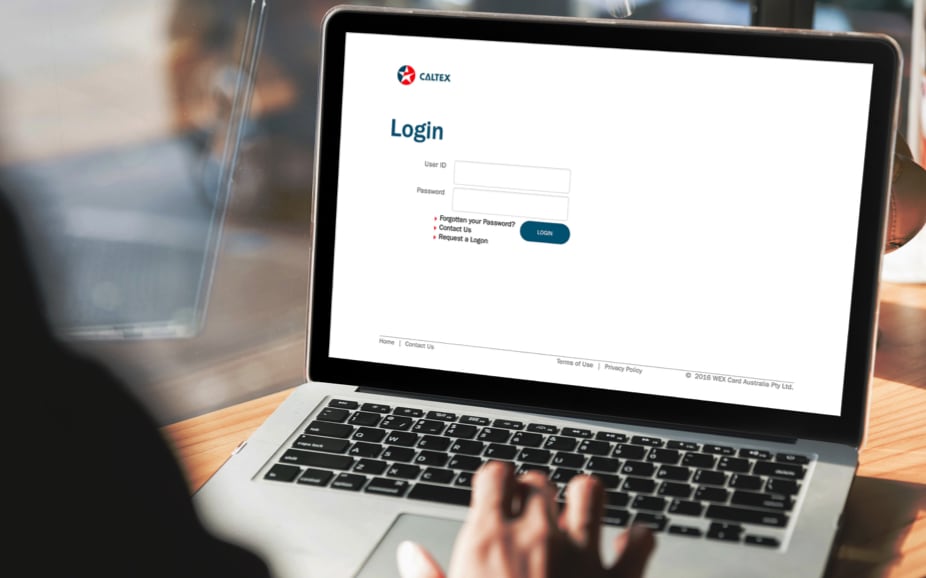
Choose a topic, watch and learn.
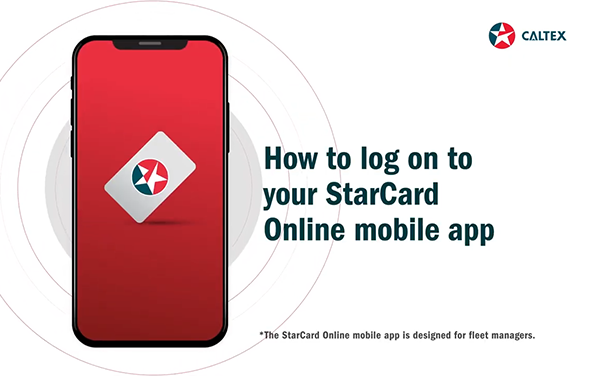

Manage accounts, language, and support.
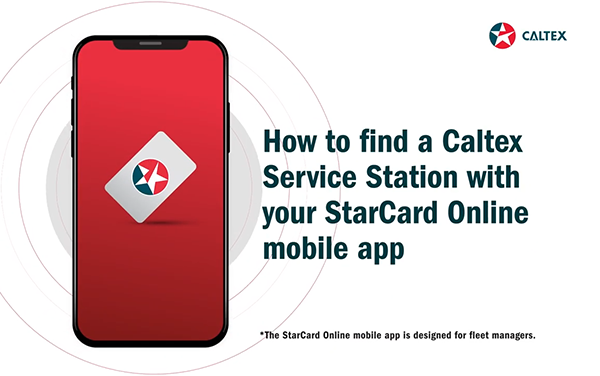
Locate Caltex stations near you.
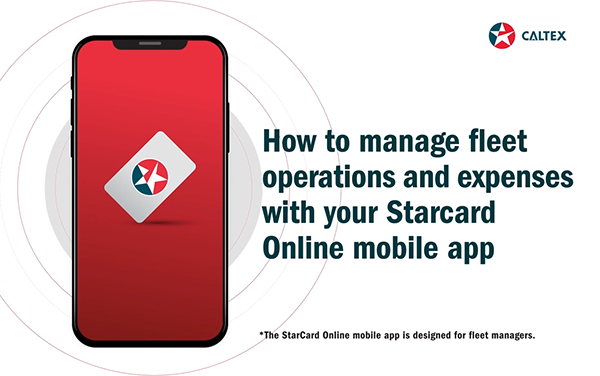
Monitor fleet transactions and optimize spending.
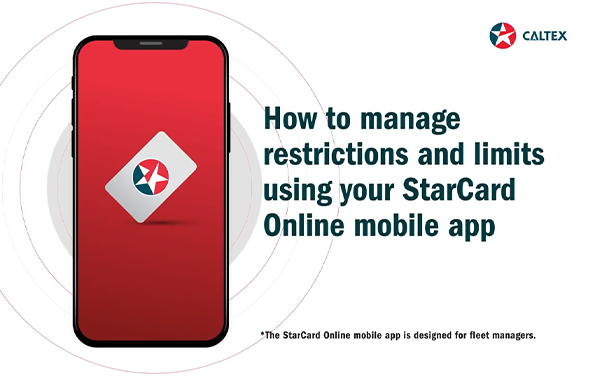
Set spending limits and fuel purchase rules.

View transactions and spending insights.
Choose a topic, watch and learn.
Yes. Log in to https://StarCardOnline.caltex.com.
On the Home page, select the account from the Currently Selected Account dropdown list OR refer to the Account Summary Quick Reference Guide for more information.
Log in to https://StarCardOnline.caltex.com.
Go to Admin Menu > Users, enter the Employee's User ID, then change the status to Permanent Block.
Alternatively, refer to the Admin Quick Reference Guide below for more information OR call Customer Service at 1800 333 0222, available Monday to Friday from 8:30 AM to 5:30 PM (excluding Public Holidays).
StarCard simplifies fleet management with streamlined fuel payments and cost control.
With a StarCard Credit Plan, businesses can access up to 60 days of credit terms, eliminating the need for upfront payments at stations—enhancing cash flow and operational efficiency
Your company can apply for as many StarCards as needed to support your fleet.
StarCard provides advanced security features to help manage expenses:
✔ Set transaction limits per card or vehicle
✔ Restrict purchases to specific fuel products
✔ Choose where fueling is allowed
✔ Monitor transactions via the StarCard Online Mobile App
These features ensure greater control and security for your fleet’s fuel expenses.
No, you decide how to manage your StarCard. You can:
✔ Link it to a driver, or
✔ Assign it to a vehicle
This flexibility allows you to choose the best setup for your fleet.
No, applying for a StarCard is completely FREE!
StarCard is a physical card issued upon approval of your application.
To use it at Caltex stations, just show the card to station staff to pay for fuel, lubricants, or workshop services.
You can fuel up at any Caltex station.
To find the nearest station, use the StarCard Mobile App or visit our online station locator.
If your StarCard is lost or stolen, report it immediately to our Customer Service Hotline:
📞 Monday – Friday: 8:30 AM – 6:00 PM → 2582 6288
📞 Saturday: 8:30 AM – 12:30 PM → 2582 6288
📞 After hours, Sundays & Public Holidays: 2582 6270
This will help prevent unauthorized transactions on your account.
To update your vehicle information or cancel your StarCard, contact Customer Service:
📞 Monday – Friday: 8:30 AM – 6:00 PM → 2582 6288
📞 Saturday: 8:30 AM – 12:30 PM → 2582 6288
Keeping your account details up to date ensures seamless transactions and accurate fleet management.
The StarCard application takes approximately 20 minutes to complete.
You will need the following documents:
➡️ Latest Financial Statement (Audited, last 2 years)
➡️ BIR Letter/Certification for Withholding Agent (if applicable)
➡️ Certificate of Registration / DTI Permit
➡️ If applying as a corporation: Articles of Incorporation / GIS
➡️ If applying as a partnership: Articles of Partnership / Partnership Resolution
StarCard offers three types of cards based on user and vehicle authorization:
✔ User-Specific – The card is issued to a specific driver, with their name embossed on it. Only the named driver can use the card.
✔ Vehicle-Specific – The card is assigned to a specific vehicle, including its model/type and registration number. Any driver can use it, as long as the fuel purchase is for the registered vehicle.
✔ User-Vehicle Specific – Both the driver’s name and vehicle details are embossed on the card. Only the registered driver using the registered vehicle can use the card.
Expect a call from our Card Sales team within three working days regarding your application.
No, StarCard application is completely free!
If your files exceed 20MB, send them directly to Customer Service at CaltexCardsPH@chevron.com and include your reference number, which will be sent to your registered email after submission.
The StarCard Online form is supported on:
✔ Microsoft Edge
✔ Google Chrome
✔ Mozilla Firefox
✔ Safari"
To correct your application details, contact Customer Service:
📞 Globe: (02) 7793 7699
📞 PLDT: (02) 8867 7740
📧 Email: CaltexCardsPH@chevron.com (Include your reference number in the email).
Yes, your StarCard is automatically renewed every 5 years.
If your card remains inactive for more than 12 months, it will not be renewed.
To continue using your StarCard, ensure regular transactions within the 12-month period.
You can settle your StarCard bill using any of the following payment methods:
✔ Autopay
✔ PPS (Payment Processing System)
✔ Check
With your approved credit limit, drivers do not need to pay upfront when fueling up at Caltex stations.
✔ Enjoy up to 60 days of repayment terms
✔ Payments must be made by the specified due date on your monthly statement
Yes, a 1% administration fee will be charged on any overdue amount for late payments.
StarCard Online is a secure, user-friendly portal designed to streamline fleet management. It provides 24/7 access to account and billing information, card maintenance, and real-time transaction reporting, helping you manage your fleet efficiently.
Visit StarCardOnline.caltex.com and click “Request a Logon” to register. To receive a User ID and password, you must be an authorized Caltex customer.
StarCard Online supports Google Chrome, Mozilla Firefox, Safari, and Internet Explorer (IE 8 or higher).
StarCard Online offers a full suite of self-service tools, including:
✔ Card ordering and maintenance
✔ Viewing and downloading invoices and statements
✔ Transaction history and reporting
✔ Account summary and maintenance
✔ Scheduling and requesting reports
✔ Adding and managing user access
✔ Bulk card ordering and updates
Yes, an Admin User can add and manage users directly within the portal. Refer to the Quick Reference Guide or contact Customer Service for more details. (Applicable only for StarCard customers.)
Yes, merchants can access StarCard Online to:
✔ View and download merchant statements
✔ Search and export transaction history
✔ View daily merchant settlements
✔ Run and schedule reports via email
Note: To view reports, the Business Location Number must be linked to your user account. To access Merchant Statements, your Merchant Sold-To Number must be linked.