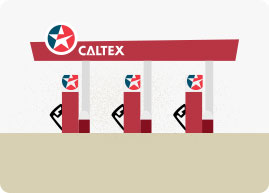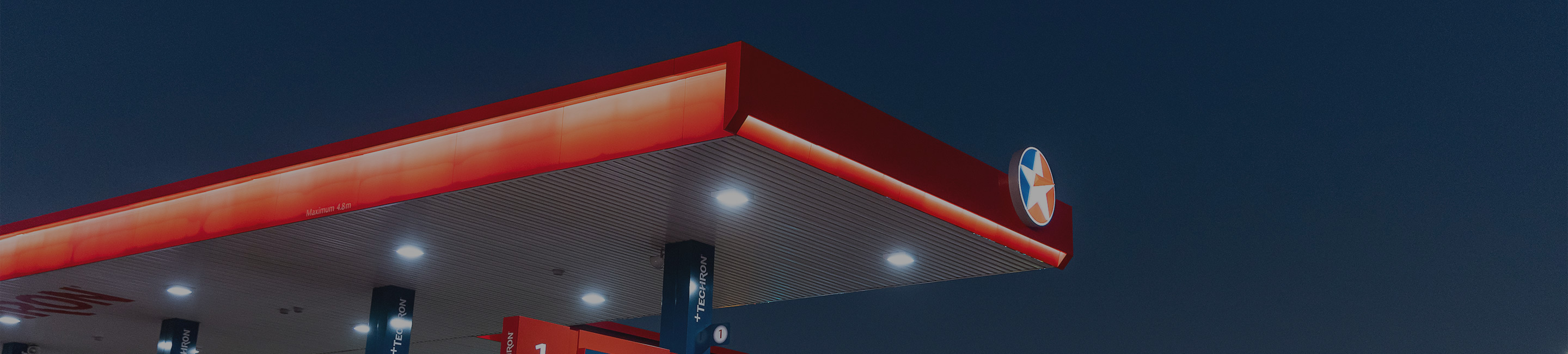Caltex StarCard
Fuel Savings Made Easy with Caltex StarCard
Take advantage of an exclusive 8c per litre discount for the next 6 months when you sign up for a Caltex StarCard. With access to our nationwide network of 500+ Caltex locations, you’ll enjoy convenience, control, and consistent savings every time you fill up.
Whether you're managing a single vehicle or a fleet, the Caltex StarCard makes fuel management simple and cost-effective.
Start saving today—offer available for a limited time!
*Fuel discount excludes LPG & AdBlue, Terms and Conditions apply.

Explore our Fuel Card Offers
StarCard is the fuel card that offers a convenient and effective way to manage your fleet. Our fleet card management system is fully adaptable to your company’s needs and allows you to choose from a variety of control and usage options for expense management.

Caltex StarCard
Save 8c per litre on fuel across the Caltex StarCard Network of 500+ locations for 6 months.***
Take advantage of exclusive savings and powerful tools to manage your fleet more efficiently.
- Enjoy an 8c per litre discount at over 500 Caltex StarCard merchant locations.
- No card transaction fees — ever.
- Access the Caltex StarCard Online Service Centre 24/7 to:
· Monitor spending
· Manage cards
· Export detailed reports
- Tailor card security controls to suit your company’s needs.
- The cleaning power of Techron® is made available in every grade of fuel at Caltex.*

StarCard Flex
Save 6c per litre for 6 months at Caltex StarCard locations - Plus additional Access to 6,000+ WEX Motorpass locations nationwide! ***
Power up your fleet with unbeatable coverage, smart controls, and exclusive perks.
- Get 6c per litre off fuel at over 500 Caltex StarCard merchant locations.
- Tap into a massive network of 6,000+ WEX Motorpass sites across Australia.**
- No card transaction fees when you fill at Caltex StarCard Locations — just pure savings.**
- Stay in control with 24/7 access to the Caltex StarCard Online Service Centre:
· Track spending
· Manage cards
· Export reports with ease
- Set card limits and security features tailored to your business.
- Enjoy Caltex StarCard Perks on:
· Accommodation
· Vehicle servicing and maintenance
· Tyres and more
*Caltex with Techron® only available at Caltex branded locations.
**Eligible account discount not available at locations outside of the Caltex StarCard merchant network, a $0.50 transaction fee applies.
***Fuel discount excludes LPG and AdBlue, Terms and Conditions apply. Caltex StarCard Terms and Conditions.StarCard FlexTM Terms and Conditions.

Find your nearest Caltex StarCard merchant locations
A Caltex StarCard can be used at all Caltex StarCard merchant locations across Australia. The StarCard FlexTM card is also accepted at over 6,000 service stations and industry partners across Australia.
To view a full list of locations that offer eligible discounts to all Caltex StarCard customers, please visit our Caltex StarCard locator.

Starcard Online Service Centre
Our StarCard Online Service Centre puts you in the driver's seat with the ability to view account details, run custom reports, request receipts, replacement cards and set spending limits for predictable cash flow and effortless budget management.
Enjoy enhanced security with two-factor authentication while effortlessly managing your transaction and product controls.
Frequently Asked Questions
How do I apply for a Caltex StarCard?
You can apply online for a Caltex StarCard here.
Alternatively, you can also apply over the phone by calling 1300 234 279 (Monday to Friday, 8:45 AM – 7:00 PM AEST, excluding public holidays in Victoria).
When applying for a Caltex StarCard, you will need to meet the following eligibility criteria:
· Have an Australian Business Number (ABN) that has been trading for at least six months
· Be 18 years or older
· Be an officeholder of the business (e.g. Director or Company Secretary) or a person authorised to make this application on behalf of the organisation)
· Intend to use the card solely for business purposes.
When preparing the application for a StarCard, make sure you have the following handy:
· Your ABN
· Your driver’s licence number, if you're a sole trader or in a partnership
· The vehicle registration number, if the fuel card is being assigned to a specific vehicle
· The driver’s full name, if the fuel card is being assigned to a specific driver
· Your bank account or credit card details, if you want to pay by direct debit.
Please note that we may ask for financial information, proof of address or additional supporting documents in order to assess your application.
I need to change the name of the business holding the Caltex StarCard account. How do I proceed?
To change the name associated with your StarCard account, send us an email at starcardau@chevron.com with:
· Your account number
· Account name
· The name previously associated with this account
· The new name
· A copy of your ASIC change of name certificate.
Can I call StarCard after hours?
You can control your account via the StarCard Online Service Centre 24/7.
Alternatively, you can contact our Customer Service team during regular business hours between 8:45 AM - 7:00 PM AEST on weekdays (excluding Public Holidays in Victoria). If you need assistance with cancelling lost or stolen fuel cards, our Customer Service team is available to assist outside of these hours.
What do I do if I need urgent assistance with my account or card?
If you need urgent assistance that is not StarCard Roadside Assistance related (such as a lost card or a locked card), you may be able to seek help and lodge the appropriate actions online through the StarCard Online Service Centre. The StarCard Online Service Centre is the fastest way to update your account.
If you are a driver and need urgent assistance that is not StarCard Roadside Assistance related, please contact your account holder (or authorised representative) who will be able to log into the StarCard Online Service Centre and make the appropriate changes or requests that you require.
If you are unable to complete your request via the StarCard Online Service Centre, you can call our Customer Service team on 1300 234 279 (Monday to Friday, 8:45 AM – 7:00 PM AEST, excluding public holidays in Victoria).
How can I manage my StarCard account online?
Log in to the StarCard Online Service Centre to view your account details, run reports, request receipts and replacement cards, manage card controls, and so much more.
My account is locked. How do I get it unlocked?
If your StarCard Online Service Centre account is locked send us an email at starcardau@chevron.com. You can also call us on 1300 234 279 to reset the password (Monday to Friday, 8:45 AM – 7:00 PM AEST, excluding public holidays in Victoria).
Please regularly ensure that your account details are correct.
How do I change the phone number associated with my account or card(s)?
You can change your phone number online through the StarCard Online Service Centre. Simply:
Navigate to the StarCard Online Service Centre
Click Account → Account settings → Contact details
Edit Main telephone number and Mobile number.
You may also change the phone numbers associated with individual cards. Simply:
Navigate to the StarCard Online Service Centre
Click Cards → [Select card] → Settings → Edit → Mobile phone field.
How do I change the email addresses associated with my account?
If you need to add or update an email address linked to your Caltex StarCard account, you can do so in the StarCard Online Service Centre.
Correspondence email address
To help us keep in touch with you about our services, we'll send you relevant marketing or service emails to this email address. However, if you haven't added a correspondence email address, we will send these to your invoice email address. We will only send you marketing or service emails if you have opted-in to receive these. If you wish to opt-out of receiving marketing emails, please contact our Customer Service Team by sending us an email at starcardau@chevron.com.
You can edit this email address in the StarCard Online Service Centre under Account → Account settings → Contact details.
Invoice email address
We will send your statements to this email address.
You can edit this email address in the StarCard Online Service Centre under Account → Account settings → Contact details.
Quarterly Activity Report/ Annual Activity Report email address
If you're subscribed to receive Quarterly Activity Reports or Annual Activity Reports, we send these reports to this email address.
You can edit this email address in the StarCard Online Service Centre under Account → Account settings → Contact details.
Credit limit email address
If your account balance is approaching your spend limit, we'll notify you by emailing this email address.
You can edit this email address in the StarCard Online Service Centre under Account → Account settings → Contact details.
StarCard Online Service Centre notification email address
We will use this email address for the StarCard Online Service Centre notifications and two-factor authentication emails.
To edit this email address, navigate to the StarCard Online Service Centre and to My profile settings (the profile icon at the top right corner) → StarCard Online Service Centre notification email address.
Transaction controls notification email address
We send all card transaction control notifications to this email address.
To edit the email associated with Account-level notifications, go to Account → Transaction controls → Notifications.
To edit the email associated with Card level notifications, go to Cards → [Select card] → Card transaction controls → Notifications.
Card email addresses
If you wish to change the email addresses associated with individual cards, navigate to Cards → [Select card] → Settings → Edit → Email address field.
How do I access the StarCard Online Service Centre?
You don't need to register or create a login for the StarCard Online Service Centre customer portal, as we do this for you automatically.
When your StarCard application is approved, we create a StarCard Online Service Centre account on your behalf. If you're the account holder, you will receive your StarCard Online Service Centre login details in your StarCard application approval email.
Your StarCard Online Service Centre username is most often your account number unless you've asked for it to be changed. You'll find your nine-digit StarCard account number in the top-right corner of your StarCard statement.
If you've forgotten either your username or password, you can reset these by clicking the Forgotten your username? or Forgotten your password? links on the login page.
How do I change the address on my account?
You can change the address on your account in the StarCard Online Service Centre under Account → Account Settings → Address Details.
What has replaced the secret question/answer?
We’ve replaced the secret question/answer with a more secure 2-Factor Authentication (2FA) process for identity verification.
How do I add/remove cards from my account?
As an account holder, you can add new cards to your account by logging into your StarCard Online Service Centre and navigate to Cards - Add new card button and follow the prompts.
Why doesn't my card work?
If you are having issues with your Caltex StarCard please call our Customer Service team on 1300 234 279 (Monday to Friday, 8:45 AM – 7:00 PM AEST, excluding public holidays in Victoria) or email starcardau@chevron.com
How do I know what my card balance is?
Your Caltex StarCard account is set up with an ‘Account spend limit’ which is shared across all of your cards. This means that your individual cards do not have a specific limit but collectively all cards can only spend up to the total Account spend limit.
If you are a driver, you will need to contact your account holder to check the account balance in the StarCard Online Service Centre.
What should I do if my card is lost, damaged or stolen?
If your Caltex StarCard is lost, stolen or damaged, you should cancel your card by logging into your StarCard Online Service Centre account and navigating to Cards → [Select card] → Settings → Report Card Lost, Stolen or Damaged. You can also order a replacement card in the process. Alternatively, you can contact our Customer Service team on 1300 234 279.
Note that if you report your card lost or stolen, your card will be cancelled straight away. If you report it damaged, your card will still be active for 10 days until your new card arrives.
What do I do if my card is locked?
A card will be locked if the PIN has been entered incorrectly three times.
To unlock the card, log in to the StarCard Online Service Centre, navigate to Cards → [Select card] → PIN Settings and reset your PIN.
You can also call 1300 234 279 (Monday to Friday, 8:45 AM – 7:00 PM AEST, excluding public holidays in Victoria). Make sure you have access to the mobile number registered for the card so you can receive an SMS containing further instructions.
What do I do when my card is about to expire?
If you have a Caltex StarCard that is about to expire, we'll automatically reissue and post you a new Caltex StarCard one month before the old card expires. You can use the new card instantly and must destroy your old card once it arrives.
If you haven't received a replacement for your expiring card, contact our Customer Service team on 1300 234 279 (Monday to Friday, 8:45 AM – 7:00 PM AEST, excluding public holidays in Victoria) or email starcardau@chevron.com
PIN Settings
To view your Caltex StarCard PIN settings, please log into the StarCard Online Service Centre, navigate to Cards → [Select card] → PIN Settings
If you want to remove a PIN from your card, please contact our Customer Service team on 1300 234 279 (Monday to Friday, 8:45 AM – 7:00 PM AEST, excluding public holidays in Victoria) or email starcardau@chevron.com
How do I set or change a PIN on my card?
To set or change a PIN on your card, log in to your StarCard Online Service Centre account. Check that PINs are set as either Yes, Optional or No, which you will find under Account → PIN Settings.
There are three PIN settings available:
Yes – a PIN must be used on all your cards and set before the card can be used.
Optional – PIN authorisation will be active on selected cards.
No – no PIN settings will be active, but PIN authorisation can be added at any time.
If you've selected to set PIN authorisation, the PIN can then be set in the Cards section. Select the active card on which you wish to set the PIN, then navigate to PIN Settings to create the PIN.
If you have multiple cards, you can ask your cardholders to set up their own PINs. To set up their own PIN, they will need to call 1300 764 502 (Monday to Friday, 8:45 AM – 7:00 PM AEST, excluding public holidays in Victoria) and have the Caltex StarCard number and the mobile phone number associated with that card ready.
What is the temporary block card feature?
The temporary block feature allows you to block your card directly in the Caltex StarCard Online Service Centre (OSC) to prevent unauthorised use while you locate your card.
Why would I want to temporarily block my card?
You may want to block your card if it’s temporarily misplaced. This feature allows you to prevent transactions until you’re ready to use it again.
How do I temporarily block my card?
To block your card:
1. Log into Caltex StarCard OSC and go to the Cards section.
2. Select the card you want to block.
3. Scroll down to the Temporary Block/Unblock button.
4. Click Confirm Block on the pop-up.
5. Your card will be blocked, and transactions will be declined.
How do I unblock my card?
To unblock your card:
1. Log into Caltex StarCard OSC and navigate to the Cards section.
2. Select the card you want to unblock.
3. Scroll down to the Unblock button and click on it.
4. Your card will be active and ready for transactions.
Is there a limit on how many times I can block and unblock my card?
No, you can block and unblock your card as many times as needed.
What fees do I pay with StarCard?
You can view the full Caltex StarCard Fee Schedule here. The only ongoing charges for Caltex StarCard are the monthly management fee and the Caltex StarCard Access transaction fee. You can avoid any additional charges by:
· Paying your account on time.
· Paying via direct debit or EFT (electronic funds transfer from a cheque or savings account).
· Not spending over your account limit.
· Setting up email statements.
If you spend over your account limit you may incur additional fees.
Does Caltex StarCard integrate with Xero or MYOB?
No, Caltex StarCard does not automatically integrate directly with Xero or MYOB. However, you will be sent your statement in a .txt file which can be uploaded easily into Xero or MYOB directly. You can still reconcile your Caltex StarCard statements in Xero and MYOB by uploading the data into Xero or MYOB directly.
How often is the transaction data updated in the StarCard Online Service Centre?
Transaction data is updated on the StarCard Online Service Centre regularly for purchase transactions, payment transactions, late payments, and spend limits.
Purchase transactions
Terminal sales transactions are visible in the StarCard Online Service Centre two business days after the transaction. This excludes weekends and public holidays.
Note that the processing of manual transactions depends on when the merchant sends their vouchers for processing, meaning that these transactions may take longer to be visible in the StarCard Online Service Centre.
You can see your current balance in the StarCard Online Service Centre by navigating to the Overview page under the Current balance section. You will also see the date the balance was last updated.
Payment transactions
Payments are not shown as individual payments in the StarCard Online Service Centre, but are instead accounted towards your remaining account balance shown in the StarCard Online Service Centre instead.
Direct debit payments (from a debit or credit card account) are reflected in your StarCard Online Service Centre on the day of payment.
Note that payments completed manually by customers, such as BPAY, EFT and manual debit and credit card payments, may take up to three business days to appear in the StarCard Online Service Centre.
Late payments
Overdue payments will display immediately in the StarCard Online Service Centre.
If one or more of your statements is overdue, these are displayed in red in the StarCard Online Service Centre, Overview and Account → Billing and Payment sections.
Note that the StarCard Online Service Centre starts displaying statements as being overdue from the due date onwards.
What reporting is available?
We have a range of reports available including statements, transaction data, annual activity report, and quarterly activity reports.
Statements
You can choose how often you receive statements: either weekly, fortnightly or monthly, depending upon your billing cycle. You can also access your statements at any time through the StarCard Online Service Centre.
Statements may be delivered either electronically or by post, depending on your preference. Statements delivered by email are free of charge.
Transaction data
You can log in to the StarCard Online Service Centre to see your transaction data for the last 13 months. You can also download your transaction data in a .csv file.
Annual activity report
Tax time can be stressful. That's why we provide you with the option of receiving an Annual Activity Report that includes a summary of each vehicle’s spend for the financial year. It does not include odometer readings.
Note that an Annual Activity Report incurs a fee. If you currently receive a Quarterly Activity Report, you will receive a complimentary Annual Activity Report for the cards set up to receive a Quarterly Activity Report.
Quarterly activity report
A Quarterly Activity Report can be provided for each card. It summarises spend by product type, litres purchased and GST components, but does not include odometer readings.
A Quarterly Activity Report incurs a fee. You will receive a complimentary Annual Activity Report for the specific cards set up to receive a Quarterly Activity Report.
Looking For More Questions?
You can also find your closest Caltex by using our site locator.