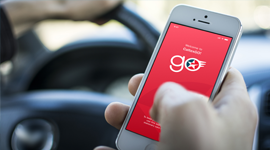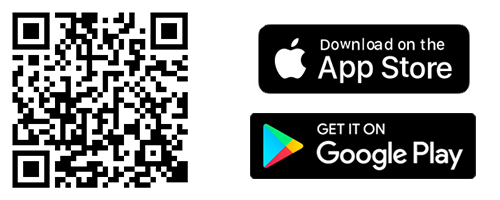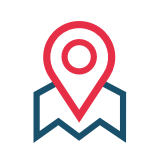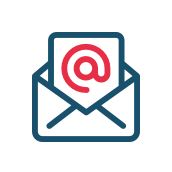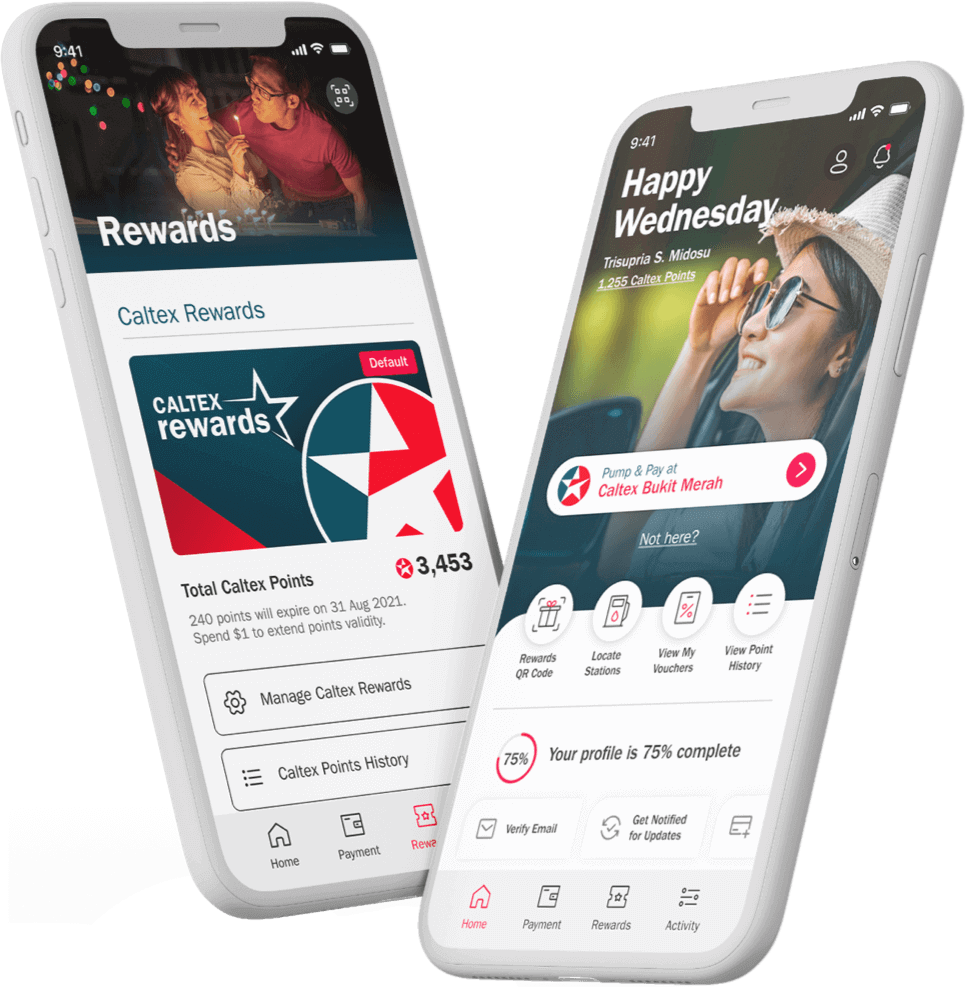Pay right through the CaltexGO app
Pay right through the CaltexGO app
Turn off your vehicle engine then tap "Pump & Pay" on the home screen to get started.
Step 1: Ensure you have enabled your location as CaltexGO will verify your location
Step 2: Confirm your pump number from the selection and tap "Continue". Once the refuelling is completed and you have returned the hose, please wait for CaltexGO to confirm the details of your transaction
Step 3: Review and confirm your payment method and loyalty program selections. Any qualifying promotions, discounts or vouchers will be automatically applied to the transaction. Tap "Pay" to complete in-app payment.
Step 4: Wait for the Payment Success screen to appear and it is all done!
Tip! Tap on "View Transaction Detail" to see the number of loyalty point/s being collected. A digital transaction summary will also be sent to your email address.
Turn off your vehicle engine then tap "Pump & Pay" on the home screen to get started.
Step 1: Ensure you have enabled your location as CaltexGO will verify your location
Step 2: Confirm your pump number from the selection and tap "Continue". Once the refuelling is completed and you have returned the hose, please wait for CaltexGO to confirm the details of your transaction
Step 3: Review and confirm your payment method and loyalty program selections. Any qualifying promotions, discounts or vouchers will be automatically applied to the transaction. Tap "Pay" to complete in-app payment.
Step 4: Wait for the Payment Success screen to appear and it is all done!
Tip! Tap on "View Transaction Detail" to see the number of loyalty point/s being collected. A digital transaction summary will also be sent to your email address.
Back to How CaltexGO Works