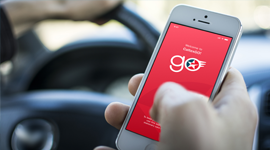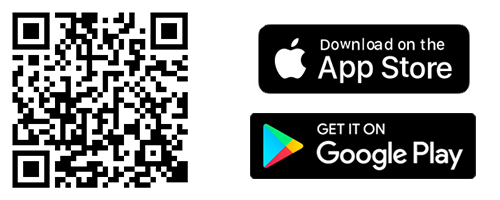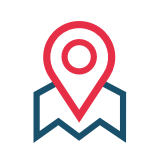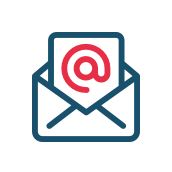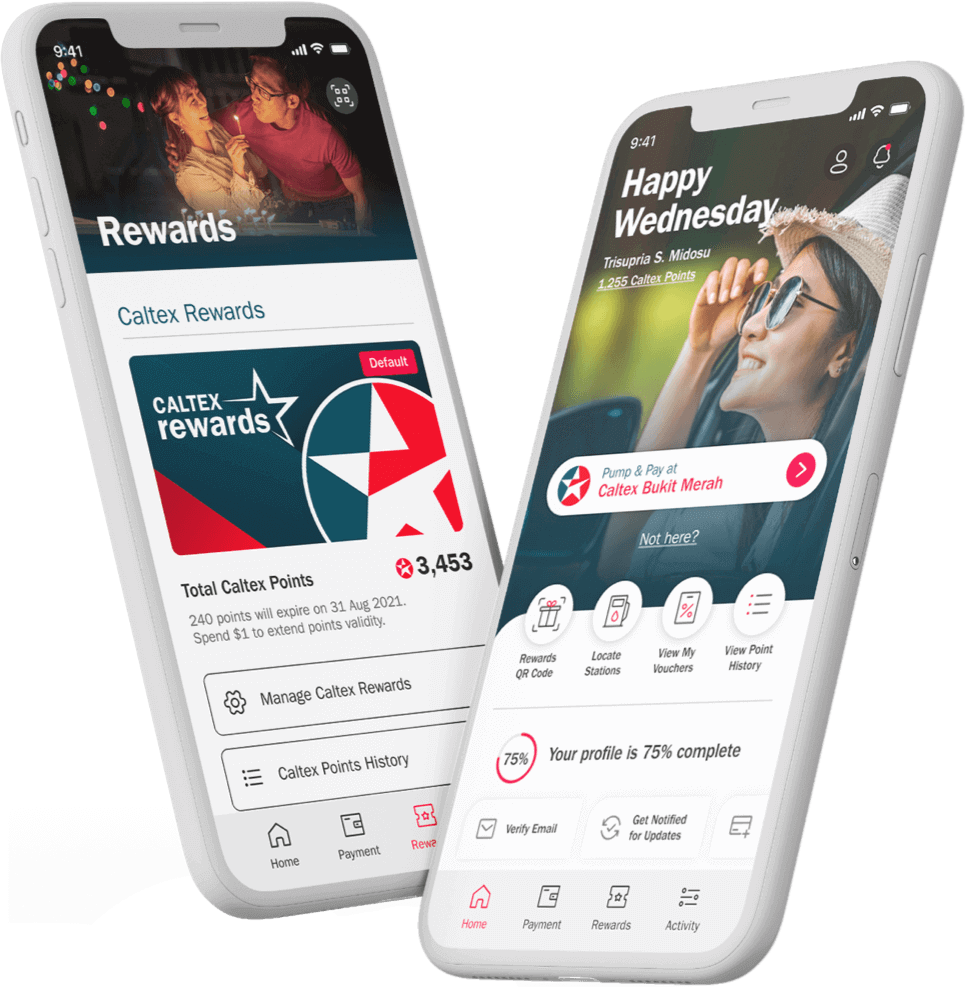GET THE BEST OF CALTEX REWARDS WITH CALTEXGO NOW.
Comes with easy contactless mobile payment, track Caltex points and rewards you've earned - you can choose to pay with cash, credit card or CaltexGO app. Locate your nearest Caltex and redeem points for more fuel savings.
DISCOVER THE BENEFITS OF CALTEXGO AND CALTEX REWARDS
Easily earn and redeem points for amazing offers and rewards, and keep track of your transactions all in one place
Easily earn and redeem points for amazing offers and rewards, and keep track of your transactions all in one place

Earn and Redeem
Completely contactless and totally easy to earn and redeem in the app. Ditch those physical reward cards or paper vouchers. Just one app and you can earn and redeem!

Get More from Caltex Rewards
All your Caltex Rewards points and offers in one easy-to-redeem spot. Scan your Rewards QR code at in-store cashier or use them directly in the app. We have the most exciting offers and rewards for you; joy made for you for being with Caltex.

Track and Manage at Your Fingertips
Monthly spending, transaction details, rewards summary all at your fingertips to help you track, plan, and manage your spending smarter. We will keep you posted on deals and let you know when you’ve got a surprise reward from Caltex.
Where can I use CaltexGO?
CaltexGO mobile payments are only available at selected Caltex service stations nationwide.
How do I enjoy discount or promotion using CaltexGO?
Download the CaltexGO app and use the “Mobile Pay” option to pay for fuel. If a discount is applicable, it will be automatically applied and displayed on the payment confirmation screen once you have entered the pump number.
What if I choose the wrong pump? Can I cancel the transaction?
If you have not paid for the transaction, tap the "Back" button to reselect the correct pump number. If issues persist, please proceed to the cashier in-store to settle the transaction in person.
How long will I have to complete a CaltexGO transaction?
You have 90-seconds to complete a Mobile Pay transaction before it is time-out. If you need more time, please proceed to the cashier in-store to complete the transaction.
Can I get a paper receipt in-store?
You will receive a digital receipt in the CaltexGO app, as well as an electronic receipt in the form of a tax invoice via your registered email address. A paper receipt in store is available upon request.
Can I refuel my car and purchase items from the convenience store in one CaltexGO transaction?
No. CaltexGO’s Mobile Pay is limited to fuel purchases.
How do I view my transaction receipts?
Your past transaction receipts can be viewed at any time via the CaltexGO app. To view a past transaction, log in to your app account and select ‘Transactions'. Your receipts will be organized by date, with your most recent transaction at the top of the list. Tap each transaction to display details.
For a tax invoice receipt, refer to your registered email account. Remember to check your junk folder for <receipt@caltexgo.com> if you cannot find them.
Where do I find the fuel price?
Fuel prices are displayed at each pump island dispenser.
I have selected the wrong pump and paid for someone else’s petrol. Can I get a refund?
In this unlikely event, you will still be required to pay for any fuel dispensed into your vehicle in-store prior to leaving the Caltex station. If this occurs, please contact our Customer Service Center at 1800 88 3188 or email to myhqcsc@chevron.com
My payment has been declined and fuel has been dispensed. What do I do?
As fuel has been dispensed you are liable for payment. Please proceed in-store to settle the payment.
Caltex reserves the right to refer the matter to the local police authority in the event transactions carried out via the CaltexGO account appear suspicious or indicates numerous declined transactions.
Once I have fueled my vehicle, how do I know if the transaction is complete?
A ‘Pay Now’ screen will prompt you to verify your transaction before you proceed to pay. You will see a ‘Successful’ screen to confirm payment has been made. You may only leave the site once a “Payment Received” notification is displayed.
Is there a pre-authorization hold for credit and debit cards?
Yes, pre-authorization applies for both credit and debit card payment via CaltexGo app. For every fuelling transaction; full tank or specific amount, a temporary hold applied to both credit and debit card. This hold lasts for up to 5 business days and involves specific amount of the available balance of the card. For more information, please contact your respective issuer banks.
Why do I need to register my email for Mobile Pay?
An electronic receipt for all CaltexGO transactions will be delivered to your registered email address.
Will I receive an email confirmation?
Yes. You are required to confirm your email address before using CaltexGO for mobile payment.
What is the SMS authorization code?
Caltex takes user security seriously, which is why you are sent a one-time security code by SMS to validate credit card selection when you first set up your preferred payment card.
What if I don’t receive my SMS authorization code?
You can request to have another authorization SMS sent. If you still do not receive the SMS after a few minutes, please contact your issuing bank for clarification.
There’s an error adding a payment method
Try removing the credit card details from the app and adding it again, double-checking to ensure all required information has been entered correctly.
If you continue to receive a payment error, contact your bank to verify that your payment account is active and verified internationally.
What phones are compatible with the Caltex app?
Any device running on Apple iOS 12/Android 5.1.1 or later.
Where can I download the CaltexGO app?
CaltexGO is available on Apple and Google Play App stores
Do I need to register?
Yes. You need to register to create a CaltexGO account to enjoy the mobile app features. If you have yet to do so, follow the on-screen prompts.
Can I use the CaltexGO app to purchase any fuel type?
Yes. You can purchase both Petrol and Diesel.
Can I use the CaltexGO app to purchase convenience store products?
No. CaltexGO is currently limited to fuel purchases at the participating Caltex stations.
My phone has no signal. What should I do?
A 3G or better signal is required to use the mobile payment service. Remember to check that your GPS is connected, or ‘Location Services’ has been enabled.
If you’re still having trouble with your service signal, you can always pop into the shop and pay for fuel, as usual.