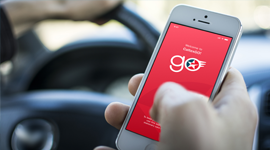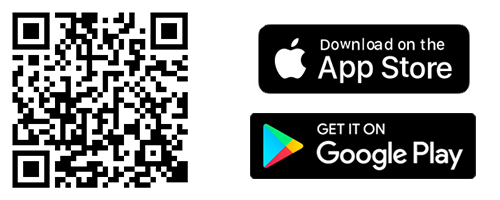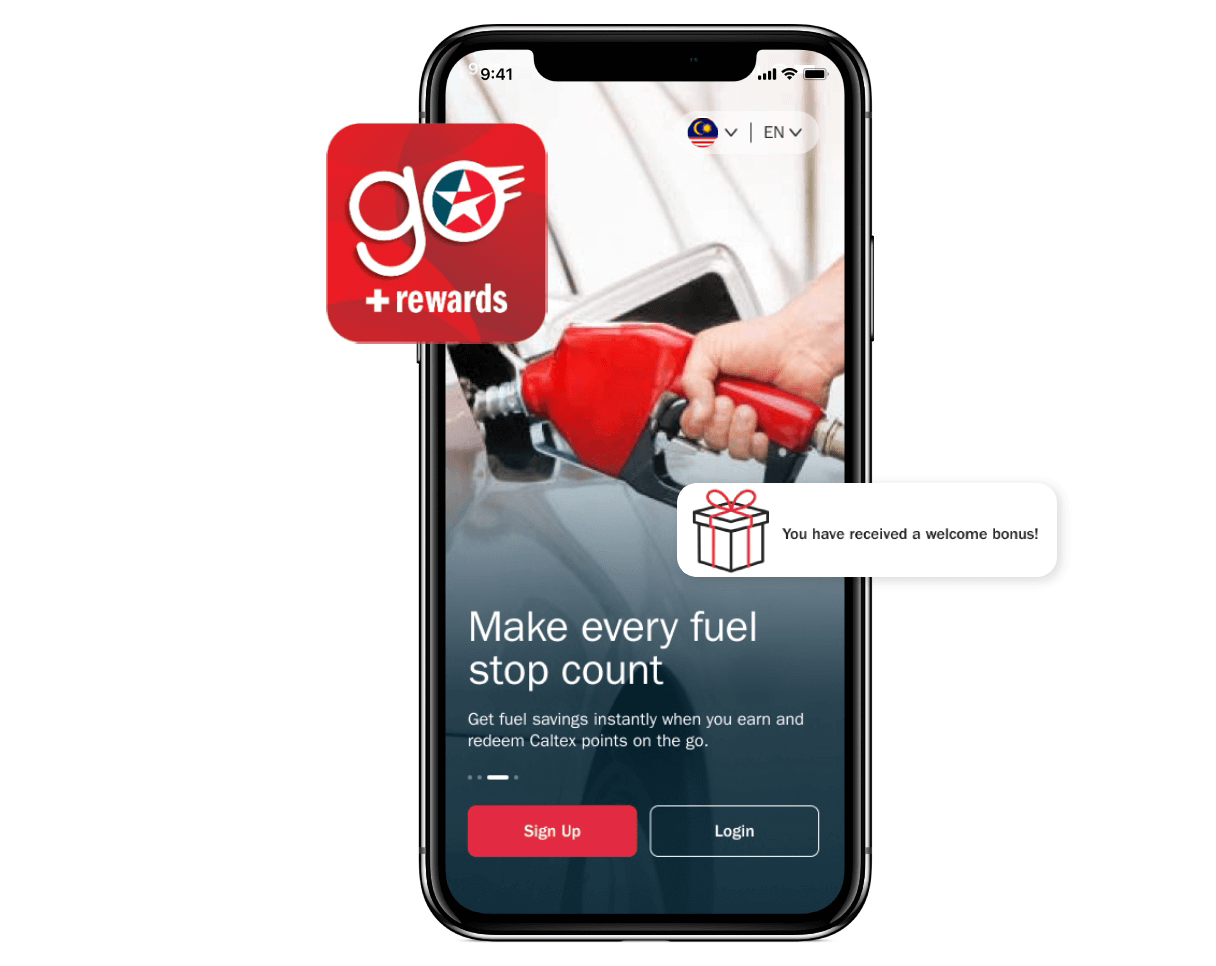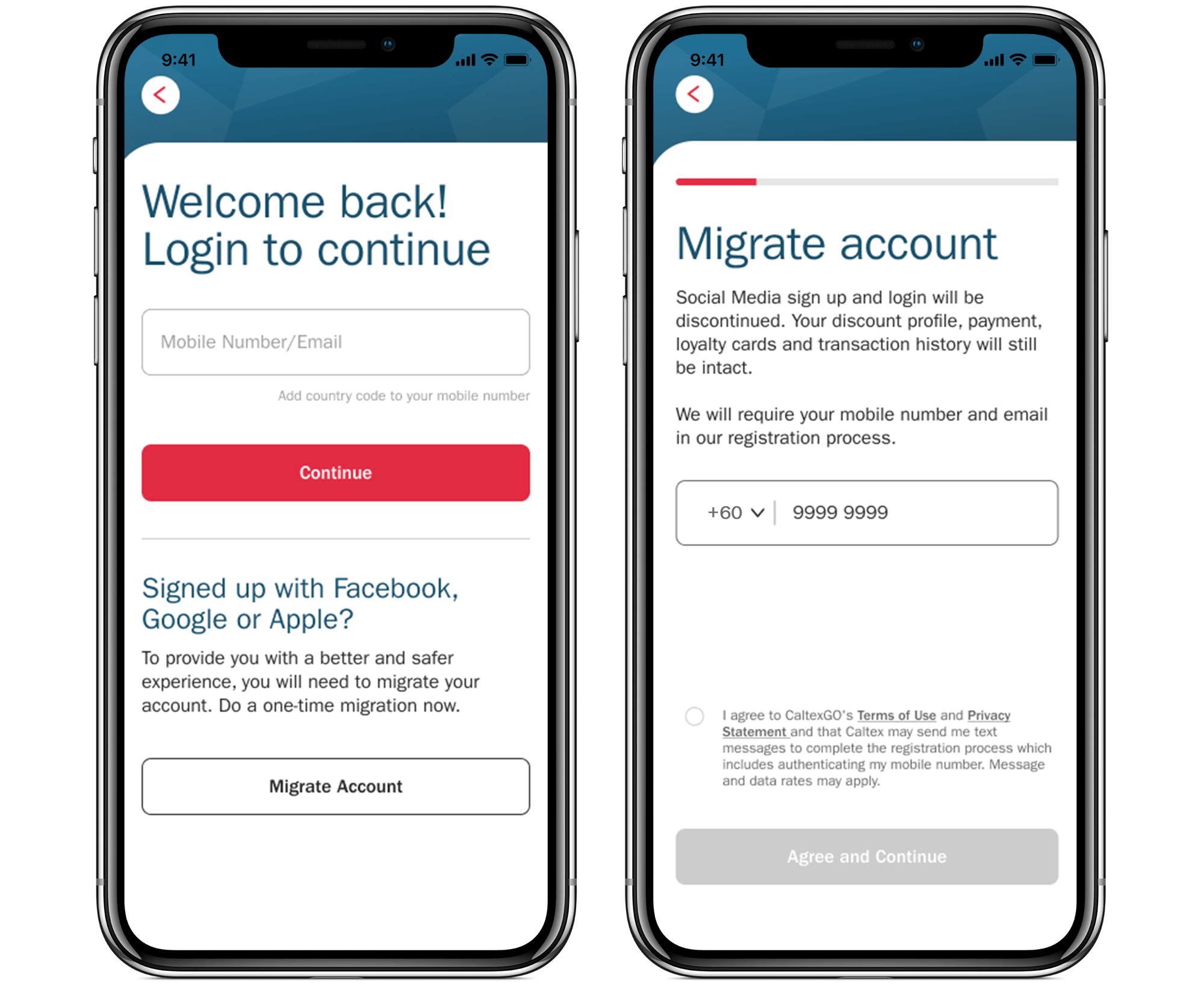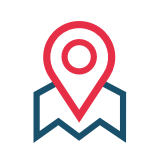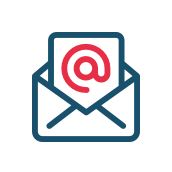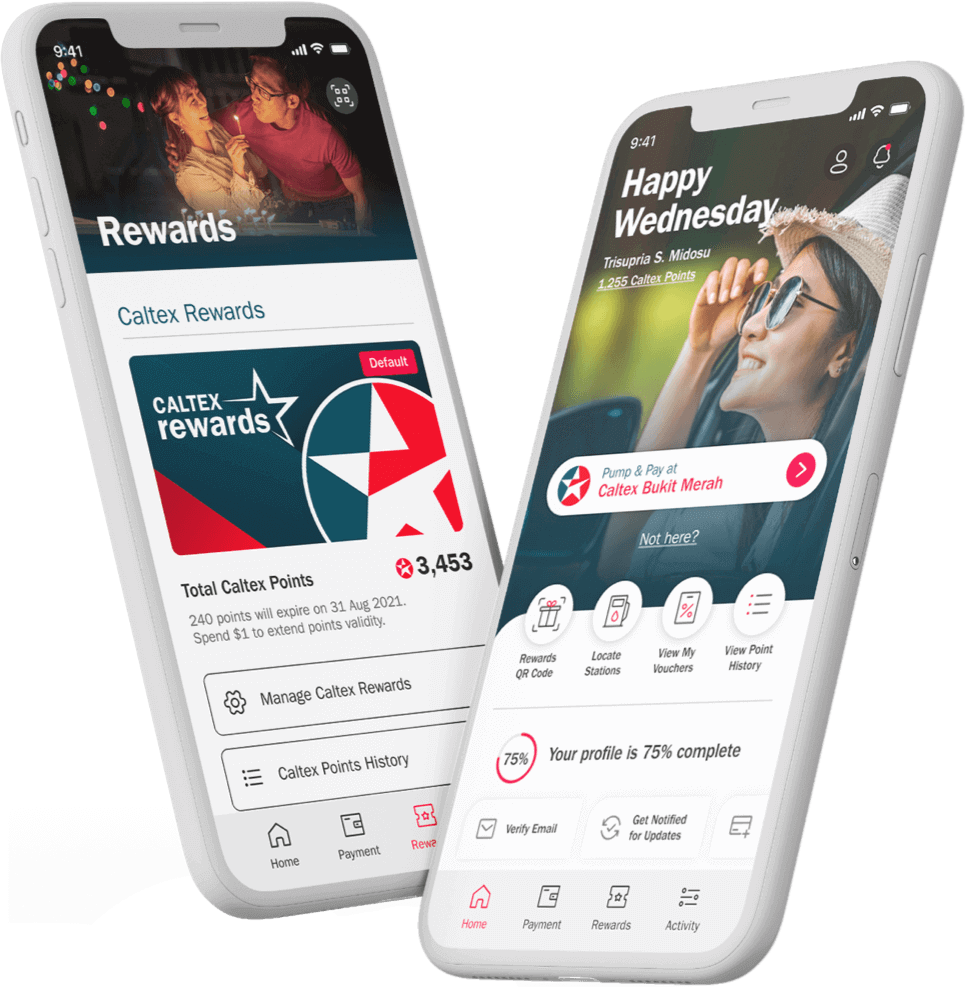New to CaltexGO or Caltex Rewards
New to CaltexGO or Caltex Rewards
Tap "Sign Up" on the CaltexGO welcome screen
Step 1: Enter your Mobile Number. A one-time passcode (OTP) will be sent to your mobile as verification.
Step 2: Enter your Email Address. A one-time passcode (OTP) will be sent to your email address as verification. This will be used to receive transaction/ service related updates from Caltex.
Step 3: Set up your CaltexGO password. You will be using this password to login to your CaltexGO account in future.
Step 4: Enter your First Name, Last Name, and Birth Month & Year.
Yes! You have completed your registration. A welcome bonus will be awarded to you.
Tap "Sign Up" on the CaltexGO welcome screen
Step 1: Enter your Mobile Number. A one-time passcode (OTP) will be sent to your mobile as verification.
Step 2: Enter your Email Address. A one-time passcode (OTP) will be sent to your email address as verification. This will be used to receive transaction/ service related updates from Caltex.
Step 3: Set up your CaltexGO password. You will be using this password to login to your CaltexGO account in future.
Step 4: Enter your First Name, Last Name, and Birth Month & Year.
Yes! You have completed your registration. A welcome bonus will be awarded to you.